Plan your meetings easily and quickly right in Telegram
Create meetings, send invitations, and receive reminders with FlyMeet
Get Started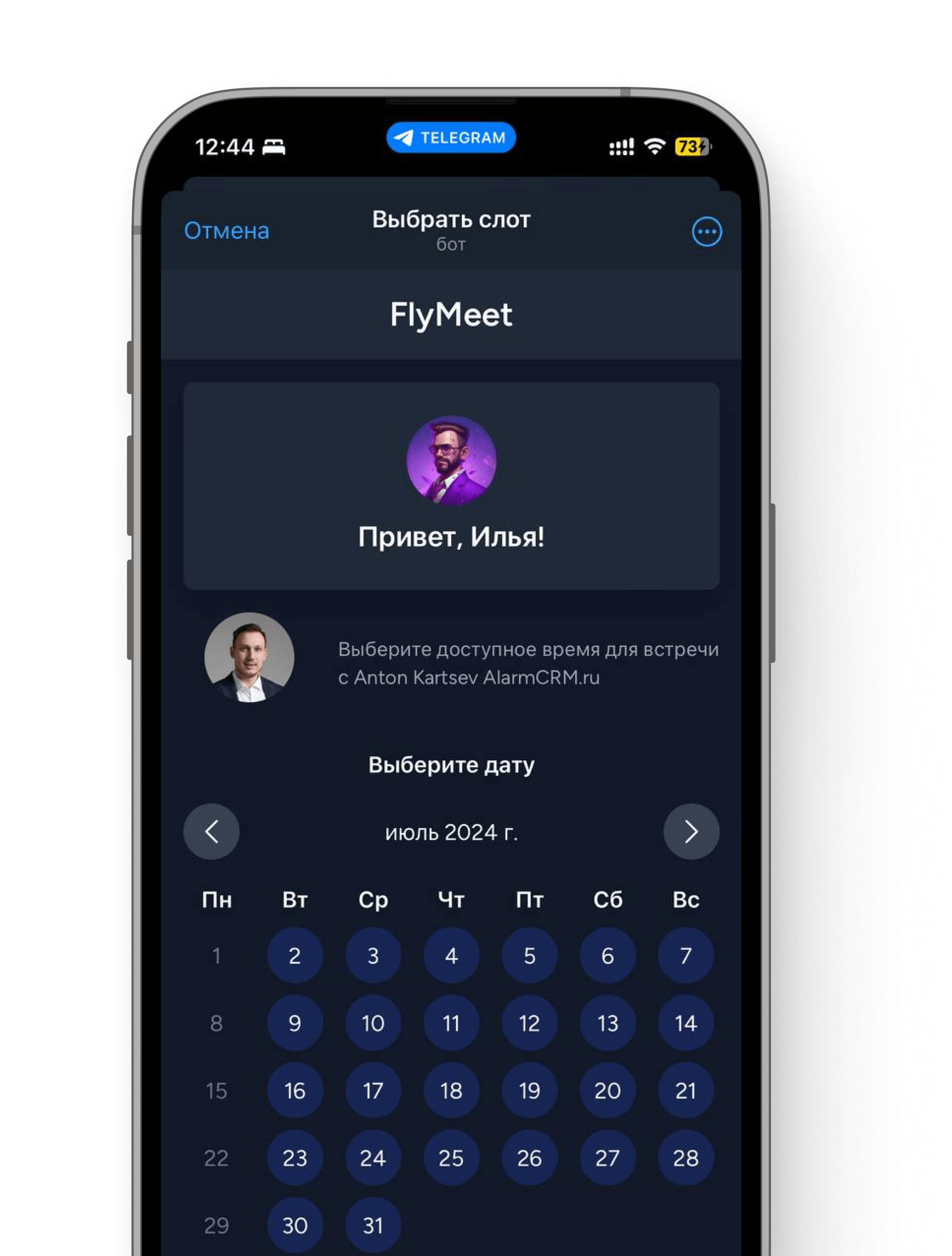
Key Features
Discover the core features that make FlyMeet unique and effective for meeting planning.
Create Meetings
Receive invitation
Launch FlyMeet Home App from the button in the message
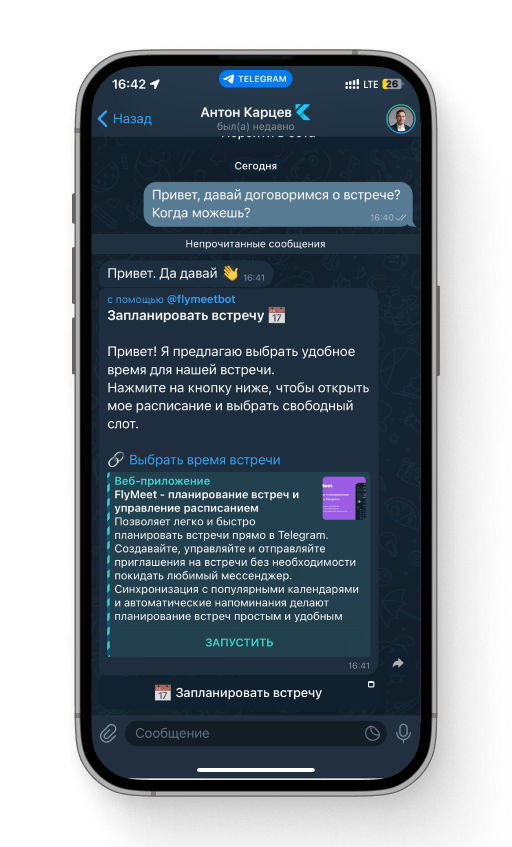
Choose date and time
Simple and convenient selection of available date and time slots from your interlocutor
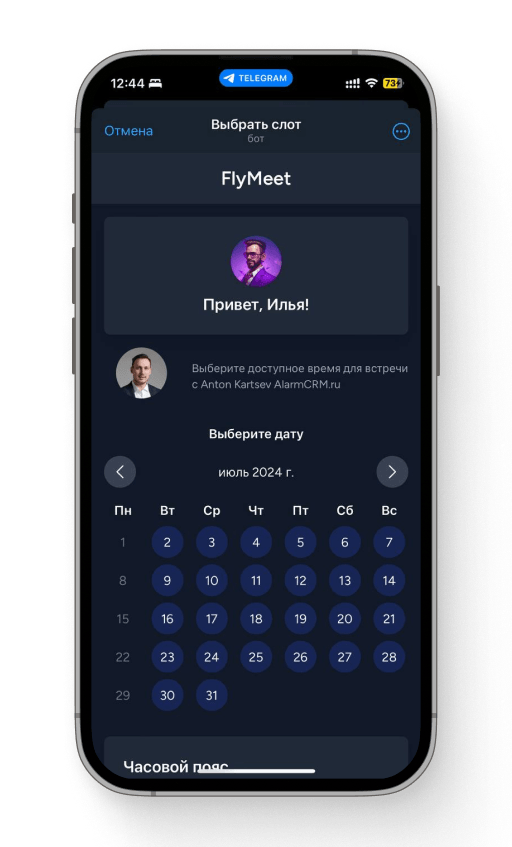
Set parameters and create a meeting
Specify the title, description, and add participants to the meeting
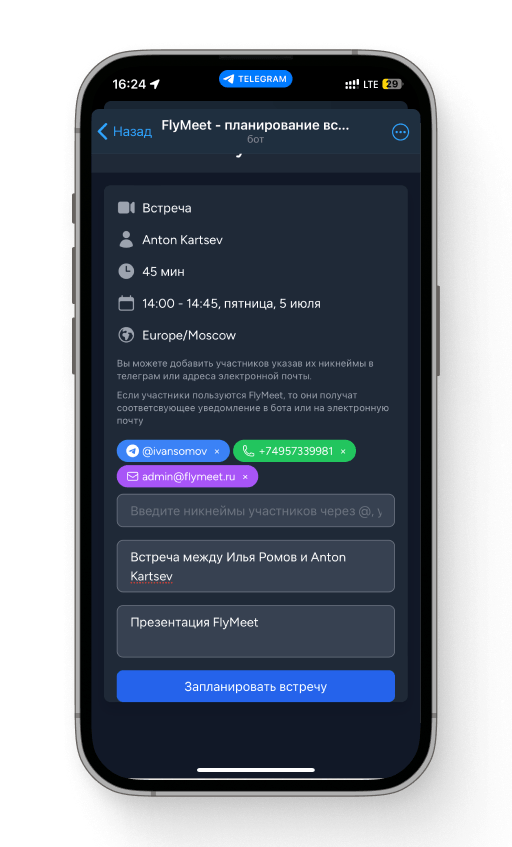
Send Invitations
Open dialog
In a conversation with your interlocutor, type @flymeetbot and a space
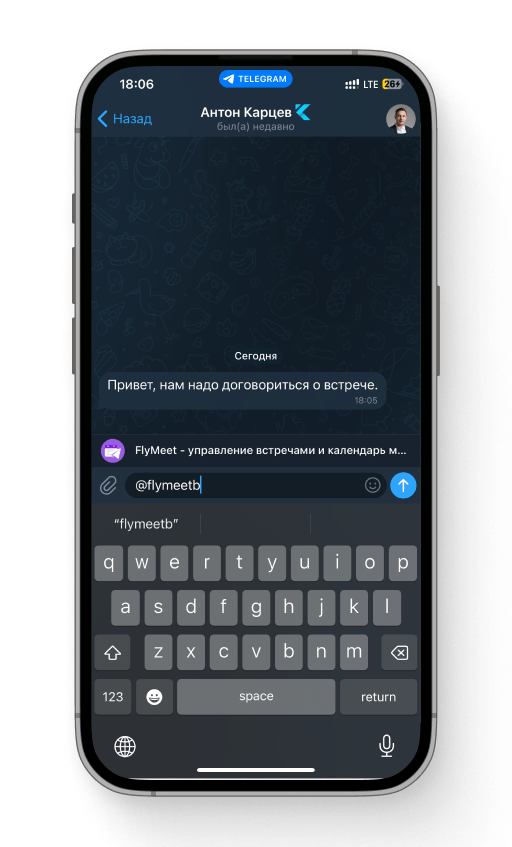
Select action
From the popup list, choose the desired action "📅 Schedule a meeting"
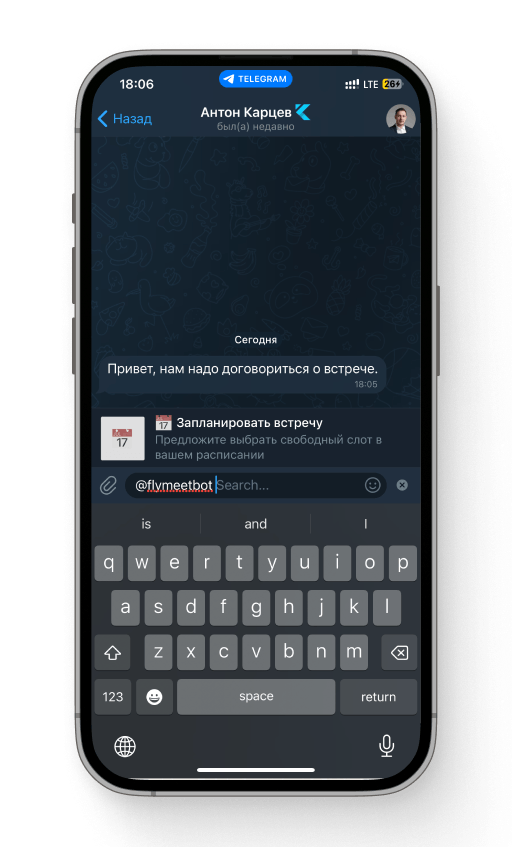
Automatic Reminders
Telegram bot notifications
Receive notifications about the scheduling, rescheduling, and cancellation of meetings
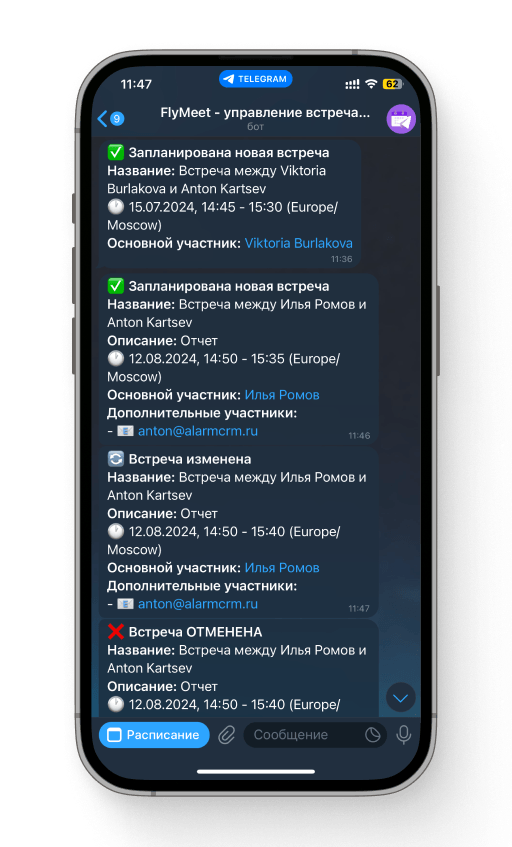
Email notifications
Get reminders 1 hour and 5 minutes before the meeting
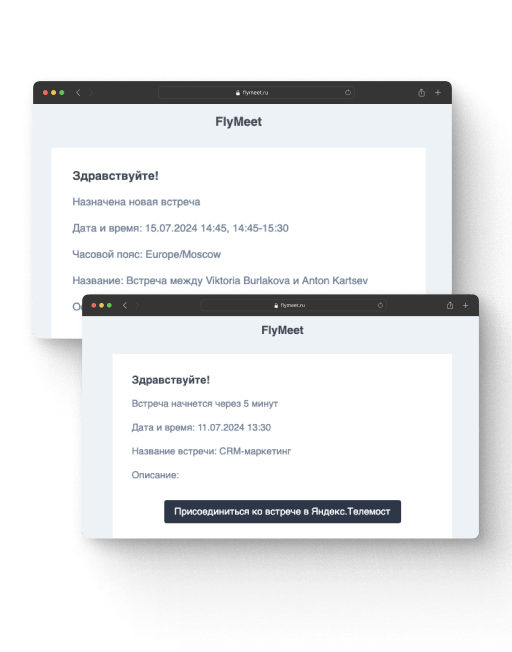
Flexible settings
Receive only the notifications you need
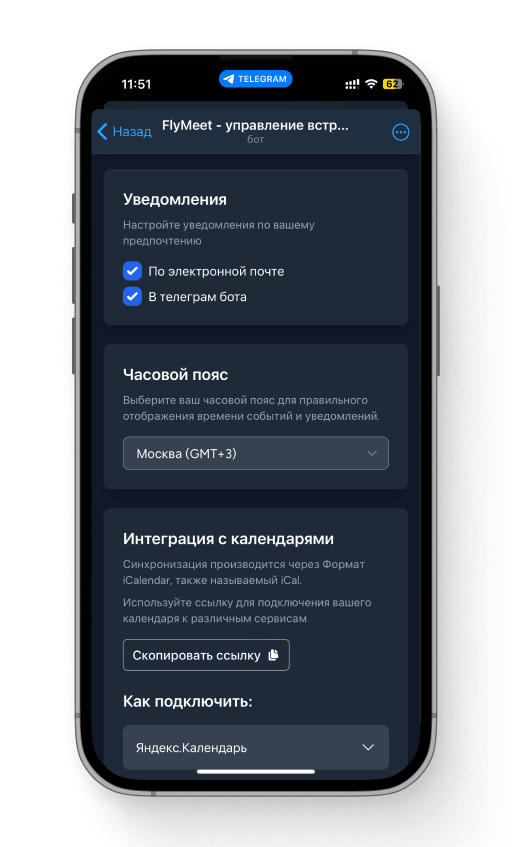
Calendar Synchronization
Yandex.Calendar and Google Calendar
Flexible integration allows you to import all events into your favorite calendars
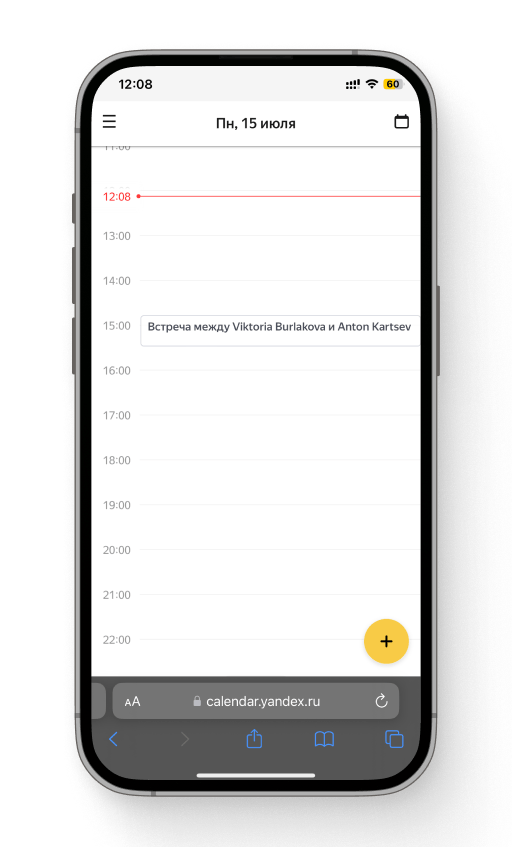
Apple Calendar and Microsoft Outlook and others
You can connect synchronization with any calendars, thanks to the universal iCal format
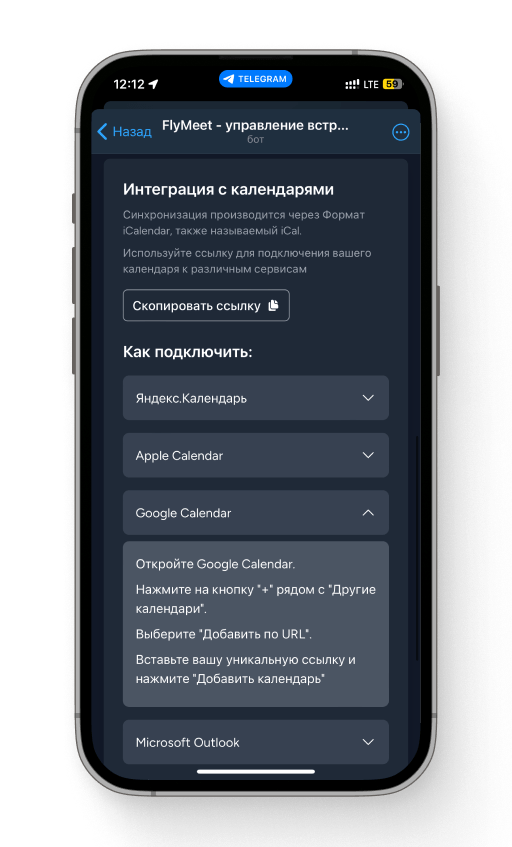
Online meeting services
Yandex.Telemost
Seamlessly create and join meetings with Yandex.Telemost integration
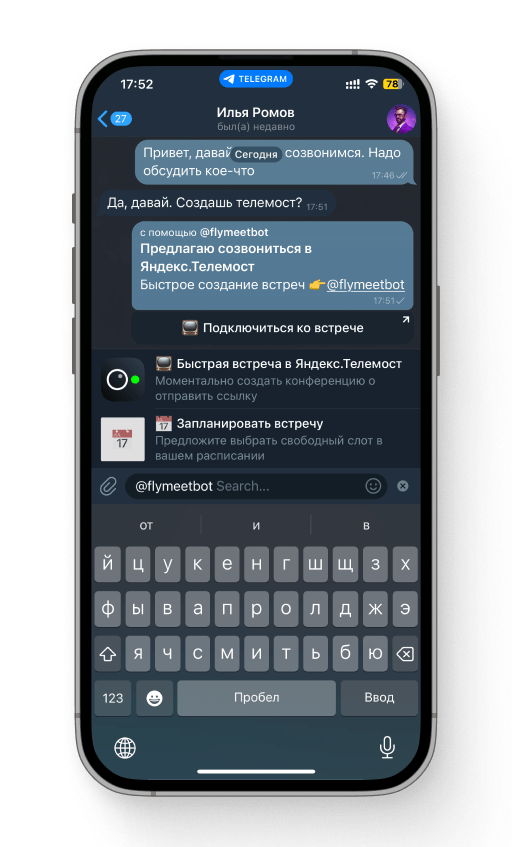
Zoom
Coming soonEffortlessly connect and manage your meetings with Zoom integration
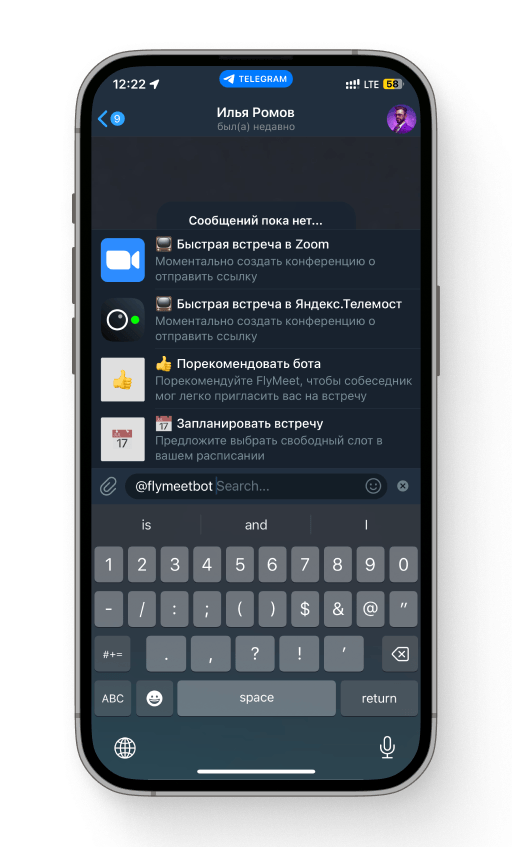
Who is FlyMeet for?
Our bot is useful for various categories of users
Managers
Effectively plan meetings and manage your team
Marketers
Easily coordinate marketing activities
Executives
Quickly organize important meetings
Freelancers
Effectively manage time and meetings with clients
How to Start with FlyMeet
Follow these steps to start using FlyMeet for your meetings
Step 1Launch the bot
Start the @FlyMeetBot in Telegram and follow the instructions to get started
Start the botStep 2Set up your schedule
Configure your available time slots and preferences for meetings, connect integrations in the bot settings
Step 3Send invitations
Invite your participants to the meeting by sending them an invitation through inline mode by typing @flymeetbot and a space in the chat
Pricing plans for teams of all sizes
Choose the plan that best fits your needs
Personal
Forever for personal use
- Send invitations via Inline mode
- Support for group invitations
- Send invitations with link access
- Calendar integration
- Integration with Yandex.Telemost and Zoom
- Bot and email notifications
- One schedule
Team
For small teams
- All features from the free plan
- Up to 10 schedules
- AI scheduling features for group meetings
- Support via bot, email, and phone
- Card payment
Enterprise
For companies of 50+ people
- All features from personal and team plans
- Unlimited schedules
- SSO integration (Single Sign-On)
- API access for integration with other systems
- Invoice payment and electronic document exchange
- SLA (Service Level Agreement)
- Extended support via phone, chat, bot, and email
- Webinars and training on using FlyMeet
- Personal account manager